Editing
How to add beats to music in CapCut for perfect video timing
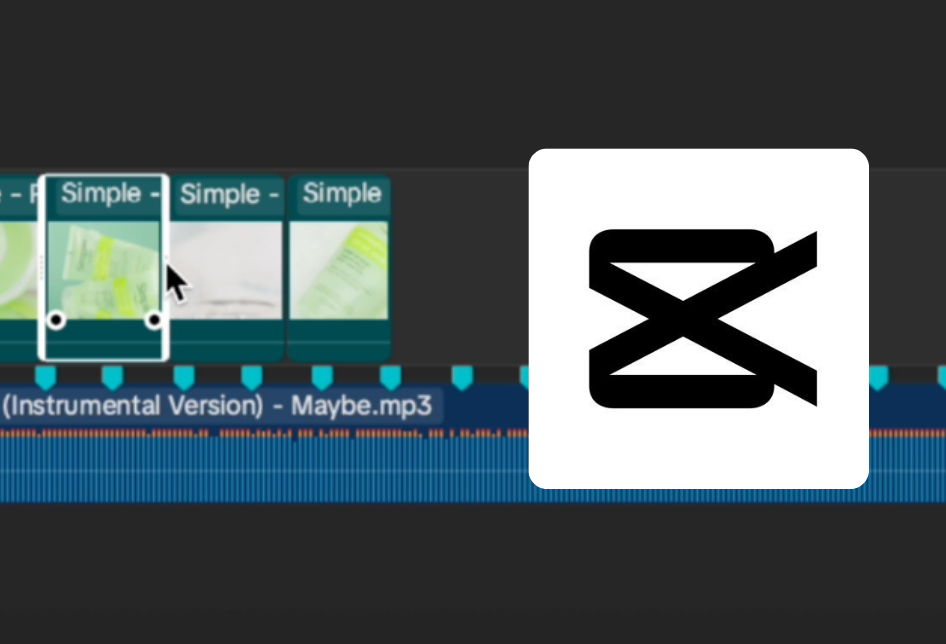
Table of contents
Timing is everything when it comes to editing videos—especially when you want your clips to hit every beat just right. Whether you’re creating short-form content or cinematic edits, CapCut makes it simple to sync your visuals with the rhythm of your music. Here’s how you can easily add beats to your track using both mobile and desktop versions of CapCut.
On Mobile
- Open CapCut → New Project
- Start by launching CapCut on your phone and creating a new project. Import your video clips and music track.
- Generate Beats Automatically
- Tap on your music track, then go to Beats → Auto-Generate.
- Choose the beat intensity you prefer — from Light to Intense.
- You’ll see yellow dots appear along your timeline. Each dot marks a beat in your song.
- Sync Your Edits
- Drag and trim your clips so that your cuts and transitions align perfectly with the yellow dots. This gives your video a natural, rhythmic flow that matches the music’s energy.
💡 Tip: For fast-paced songs, an Intense setting adds more beat points for detailed timing. For calmer music, stick to Light for subtle syncs.
[#cta]
On Desktop
- Open CapCut → New Project
- Create a new project and import your clips and background music.
- Auto-Generate Beats
- Select your music track, then click Beats → Auto-Generate.
- You’ll get two options: Beats 1 and Beats 2, allowing you to control how frequently beats appear.
- The blue marks on your timeline represent the beats detected by CapCut.
- Match Your Cuts to the Music
- Edit your clips, transitions, or text animations to match the blue beat marks. This makes your video flow seamlessly and keeps viewers engaged.







%20(1).png)

%20(1).png)
%20(1).png)






