Using overlays to add artistic shadows to your image with Photoshop Mix

Shadow overlays are one of the most popular photography and design trends we are seeing right now. Having an interesting shape cast onto your subject matter or backdrop is such a simple effect that can add a beautiful artistic element and depth to your image.
There are several ways you can create this dappled effect in your images, the most obvious being to photograph outdoors using the sun to cast a shadow onto your composition. Natural light can be unpredictable so another option is to add the shadow effects on in post production. We’ve found a quick and easy way to achieve this shadow effect using Photoshop Mix, the best part is it only takes a few minutes to do right from your smartphone.
Ready to add an artistic shadow effect to your image? Let’s go!
Step 1 - Select your image and decide what type of shadow shapes you would like to add to it.
These might be geometric lines like what might be cast from a building or window, or organic shapes from plants.

Step 2 - Source your shadow.
For this image I wanted to add a tropical vibe so I searched for a palm leaf shadow and found this free one from rawpixel
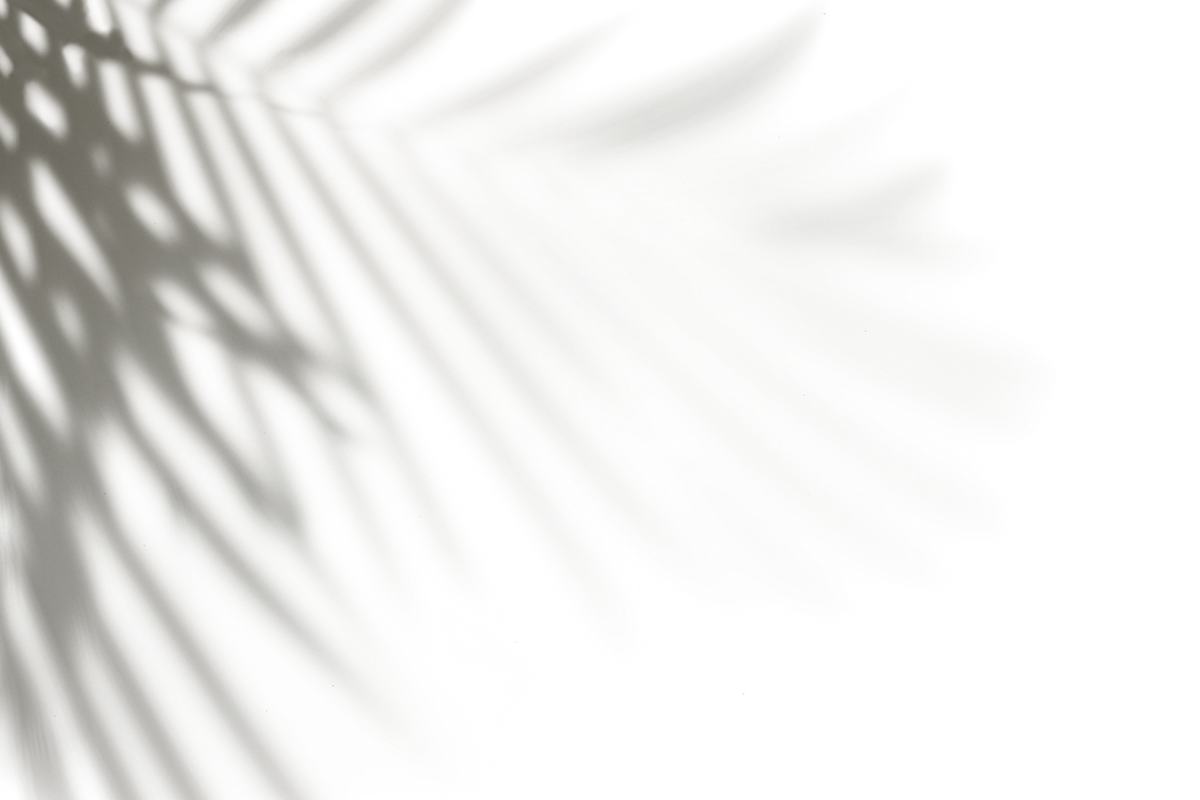
Tip - select an image that has a transparent or white background for best results
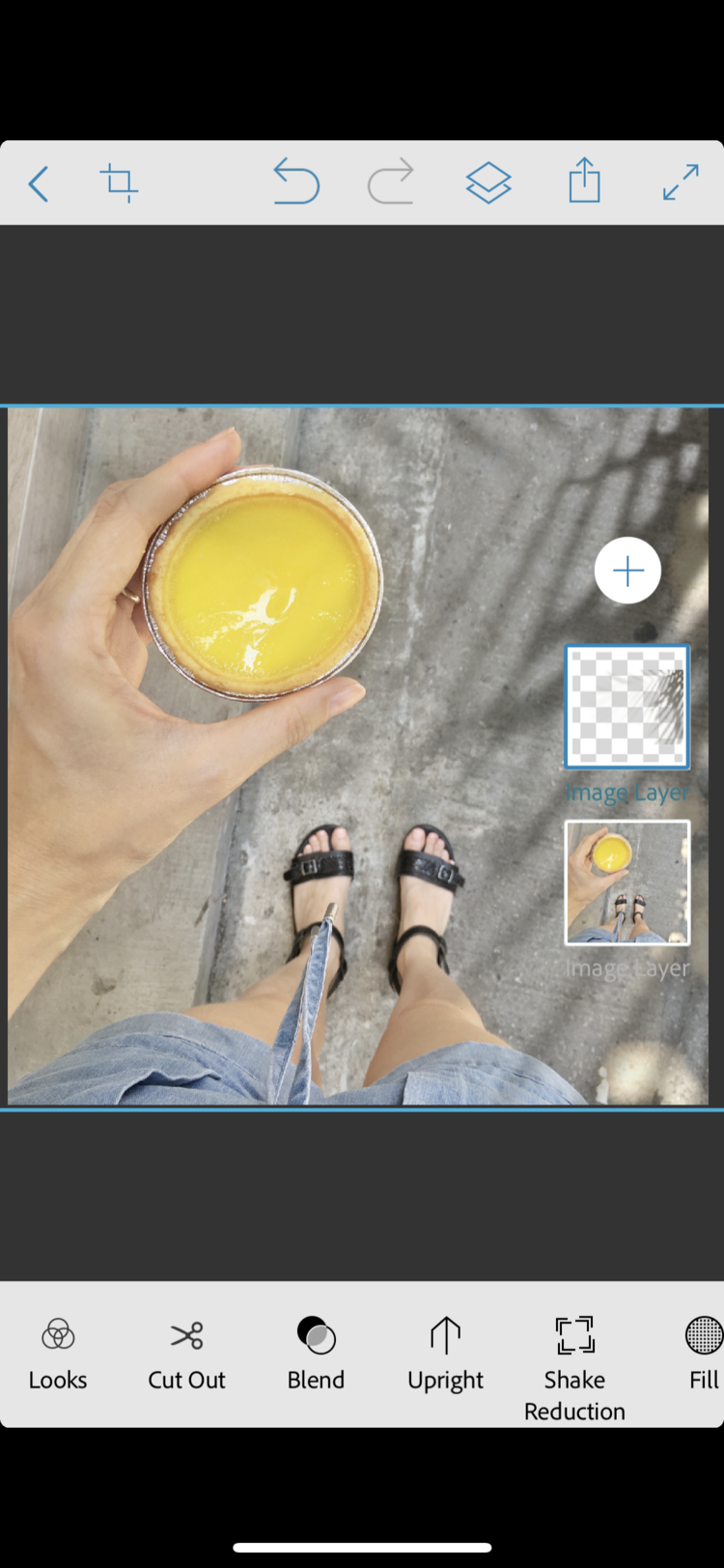
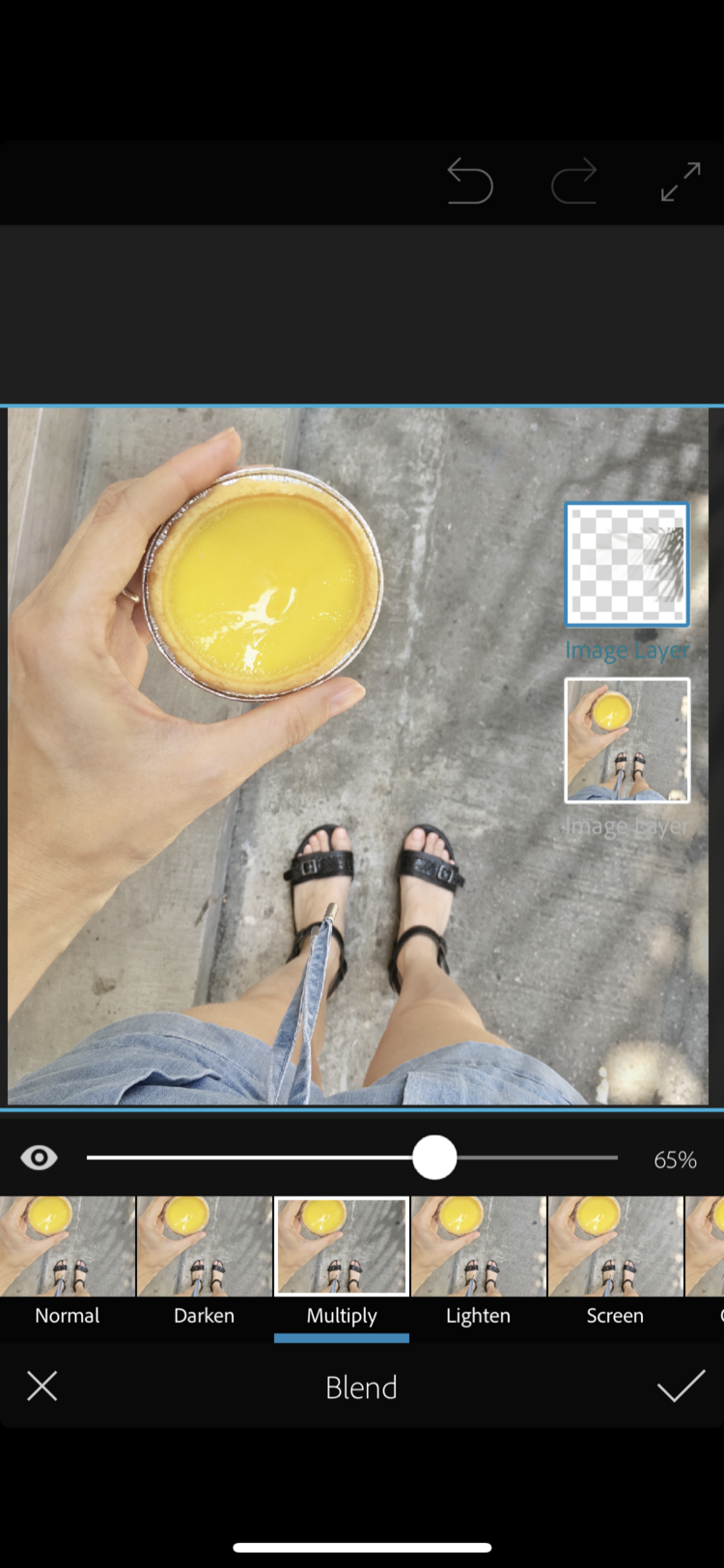
Step 3 - Add your shadow on top of your image
Open your original image in Photoshop Mix and tap the ‘+’ icon to import your shadow file onto a new layer.
Step 4 - Position your shadow in in place
Move your shadow layer into the area of your image you’d like to see it overlaid. For this shot I flipped the image horizontally to have it coming from the other side. You can do this by tapping on the layer thumbnail.

Experiment with different types of shadows
Plants are a great subject matter to use to cast an interesting artistic shadow but why stop there? When you are adding an extra layer to your image digitally there are lots of other types of shadow shapes you can explore. It’s so easy to experiment with different shapes and types of shadows and you could even layer several effects on top of each other.


I liked the interesting architectural design shape cast in this shadow image above which I applied onto this flatlay image to give it an extra edge and look like interesting window light.








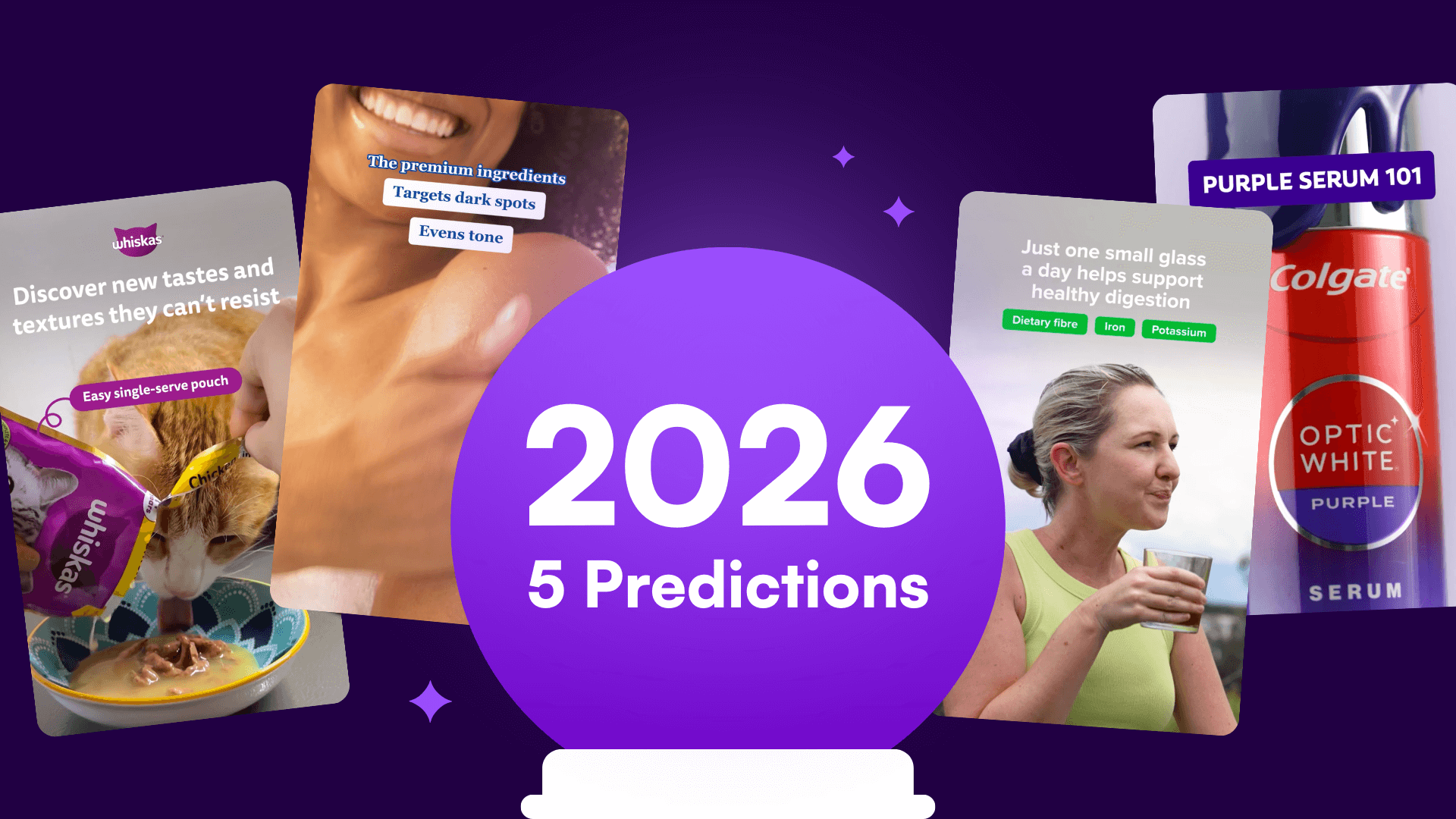

%20(1).png)
%20(1).png)






