Streamline communications and provide feedback with asset and project ratings
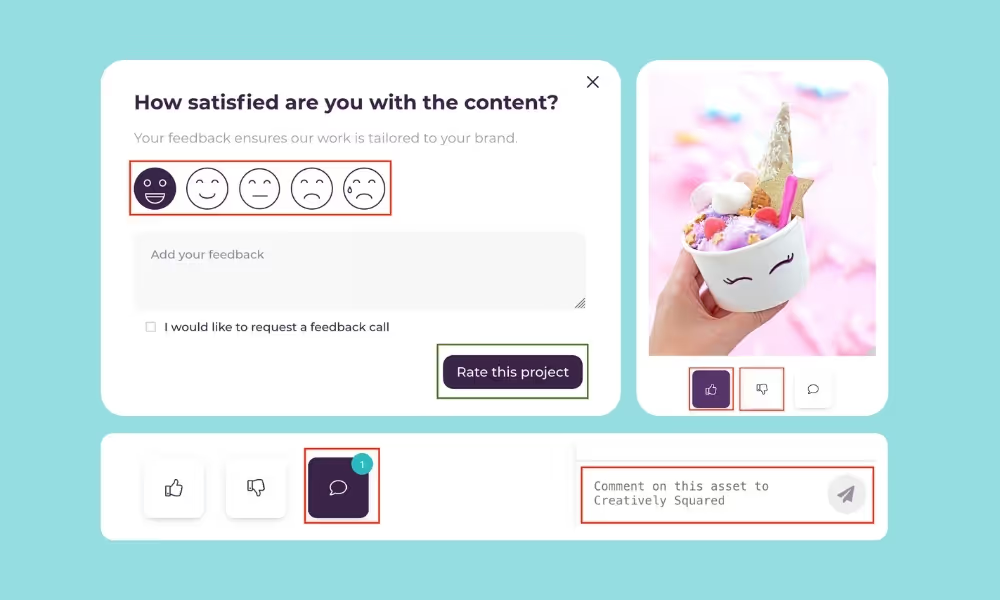
We are improving communications with our latest feature which enables you to give feedback on assets and rate your gallery from within the platform.
There are now three simple ways to share feedback on projects:
- Commenting on an individual asset
- Rating an individual asset
- Rating a completed gallery
How to give feedback on assets
Now it’s simple to collaborate with your team or your Creatively Squared Account Manager by leaving comments on individual assets.
To leave a comment or feedback simply:
- Click on the Completed project you wish to view the gallery for which will load the gallery tab (or alternatively you can also click the three little dots and View Gallery).
- Click on an individual asset (or scroll through them in the gallery)
- Clicking on the speech icon will open the feedback area
- You can now leave a comment pertaining to that individual asset for the Creatively Squared team
The creator of the brief will receive an email when a comment has been left on an asset by the Creatively Squared team.
How to rate an asset
Ratings are a simple thumbs up or thumbs down button so you can quickly communicate which assets you love and those that didn’t hit the mark.
Each individual person on your team can leave a rating on specific assets which is personal for each login and you will not see other team member ratings on the asset.
Please leave comments on assets where it will be helpful for the Creatively Squared team to understand why this asset was a specific thumbs up or thumbs down for you for future projects.
Here’s how to rate an individual asset:
- Click on the Completed project you wish to view the gallery for which will load the gallery tab (or alternatively you can also click the three little dots and View Gallery).
- Click on an individual asset (or scroll through them in the gallery)
- Hovering over the thumbs up and thumbs down will highlight your choices
- Click on one of the ratings to rate that asset
[#cta]
How to rate a project
Each individual person on your team can now leave a rating for each project - this is your personal feedback and won’t be seen on your colleagues' accounts.
If you made a mistake in the initial rating or received a partial gallery delivery and need to update your rating, you can use the Re-rate your project button to make a change.
Here’s how to leave a rating for your gallery:
- Click on the Completed project you wish to view the gallery for which will load the gallery tab (or alternatively you can also click the three little dots and View Gallery).
- Click on the Rate this project button
- Choose a rating from the faces scale from Very Satisfied to Very Dissatisfied
- Add your project feedback in the text area
- Select the checkbox if you would like to receive a feedback call from your Account Manager
- Click Rate this project to submit the feedback
- You will receive confirmation of the project rating
Other bug fixes & improvements
- We know, this one was annoying (we're sorry). You can now scroll through individual assets in a gallery without going back to the gallery each time. Hit those next and previous arrows!
- Shared gallery headers are responsive for ease of mobile viewing
- Safari bug squished whereby some versions showed assets at a funny height, or not at all
- A scrolling issue in galleries has been fixed up







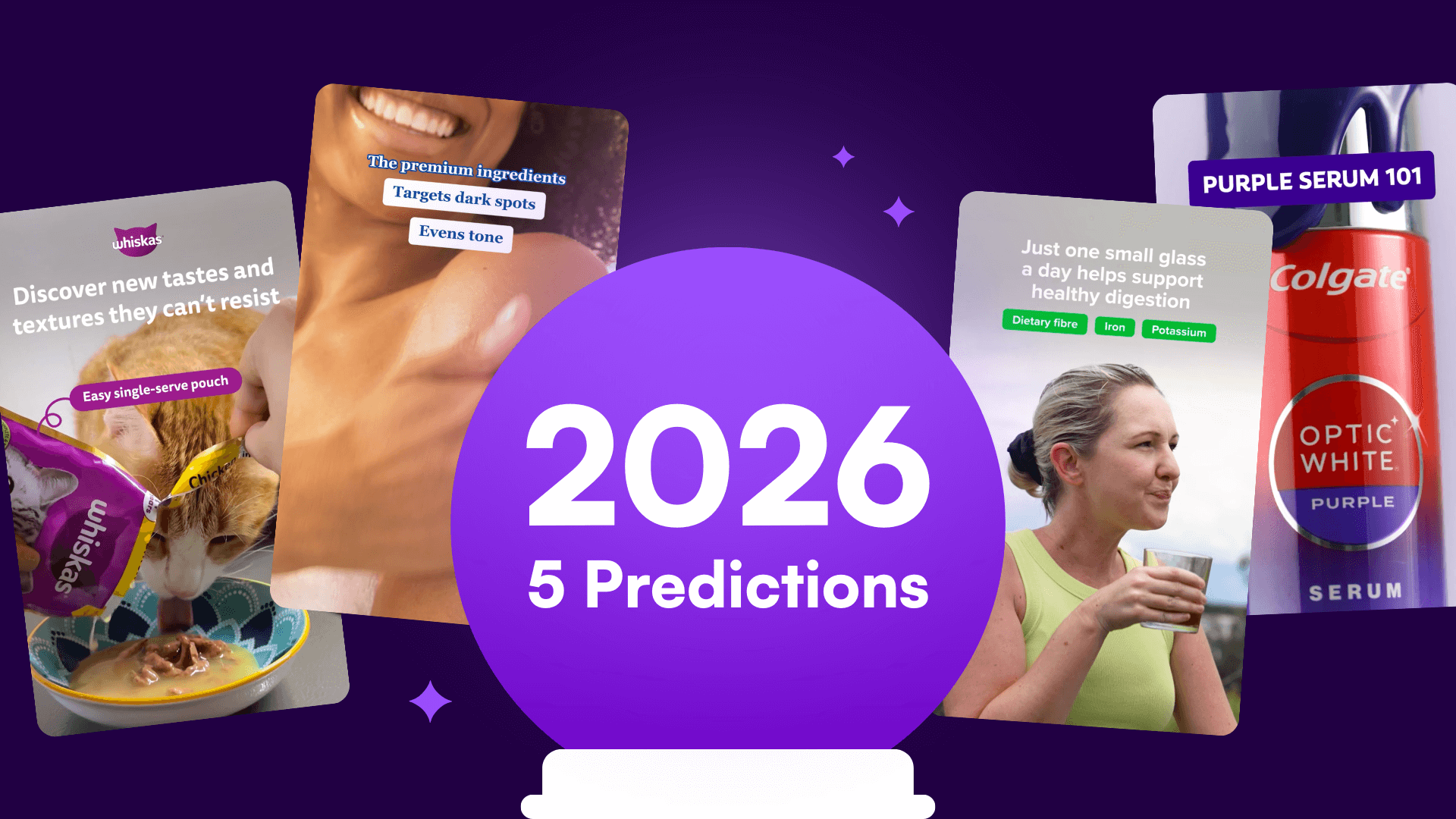

%20(1).png)
%20(1).png)






