How to create animated images using simple video overlays
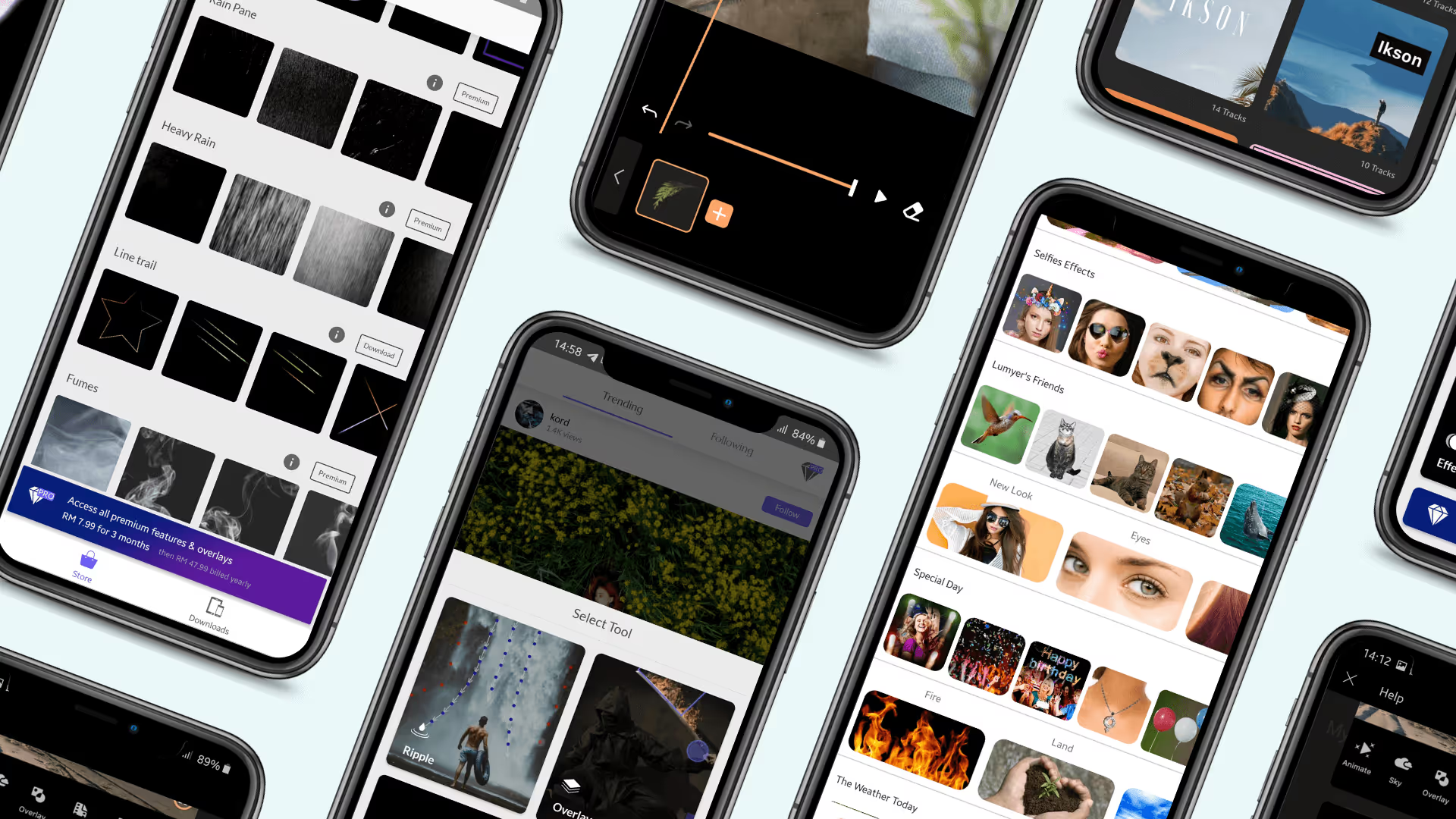
Have you ever wished you could bring your still photo to life after you’ve taken it? Thanks to mobile technology, creating moving images, animations and cinemagraphs from your camera roll is easier than ever!
There are lots of different ways to add movement or special effects to your photo but the simplest way is by adding video overlays. These animated overlays will bring a cinemagraph type effect to your photo right from your mobile phone.
We road-tested a bunch of different smartphone apps and narrowed them down to five of the best. Read on to discover our picks, find out how easy they are to use, the best and worst features of each app and also any costs involved. It is important to note that while these apps are free to use and come with a selection of supplied overlays it is an additional fee to remove the watermark, increase export size or quality and unlock additional overlays.

Motionleap by Lightricks (previously Pixaloop)
Motionleap is a powerful little app that has a bunch of different features that will convert your image into a video in unique ways.
They have one of the largest collections of animated video elements you can add to your image ranging from useful to the absurd, as well as atmospheric overlays such as weather effects, confetti or sparkles. The app has individual collections of sky and water effects which you can overlay on to your scenic photos.
You can add fluidity to your original photo by adding geometric movement or ripples, utilising the anchors and mask feature on areas you want to keep still. The app also has some fun dispersion effects which will make it look like your image is breaking off into little fragments
There are lots of different things to explore and experiment with in this app and we loved combining effects to add a range of motion to our photos.
The premium app will set you back $3.99 for one month or $19.99 for an entire year.
Pros
- Auto masking for adding overlays
- Gorgeous botanical shadow effects
- 3D motion effects add a great dimension
Cons
- Some of the video elements were a bit too cartoon like and didn't look realistic
- No control over the colours or blend modes of overlays
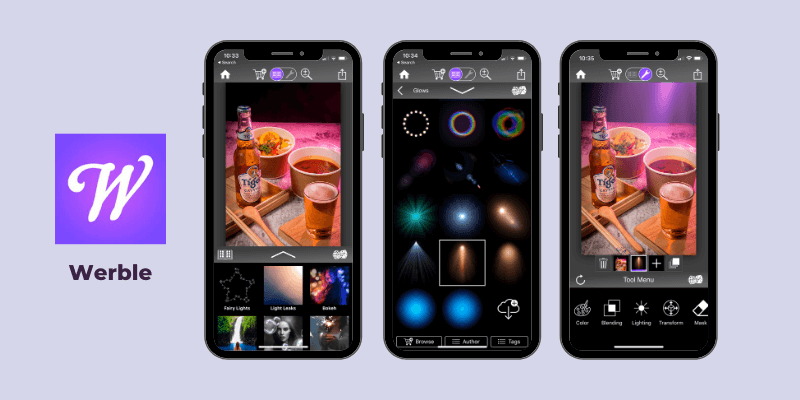
Werble
Of all the video apps Werble has the most sophisticated features for placing and editing your overlays. This app also offers multiple layers which allows you to overlay many different effects which are simple to reorder and edit as desired. The tool menu gives you the ability to change the proportions, colour and speed of your video effects - just to name a few.
In addition to adding video overlays you can also add some movement to your original image using the Pulse tool. We found this effect to be a bit hit and miss but perhaps after a bit more experimentation you would be able to get some good results.
We found the Starter pack and free overlays to contain a great assortment of animations to experiment with and the packages of additional effects available for purchase seemed like reasonably good value - some of them bundles of 100 for around $10. You can watch a video previewing all the effects prior to purchase so you know exactly what you are getting with each pack.
There is no subscription or premium option with Werble you simply pay to purchase the overlay packs you like best.
Pros
- Sophisticated export options
- Unlimited layers
- Easy to drag drop layer order
- Extensive layer editing options eg. blend modes, colour, lighting
- Share straight to a multitude of social platforms
Cons
- Couldn’t find a way to save original files to edit or export later on
- Costs $6.99 to remove watermark
Get it at: werbleapp.com | Free (with in-app purchases) on iOS and coming soon to Android
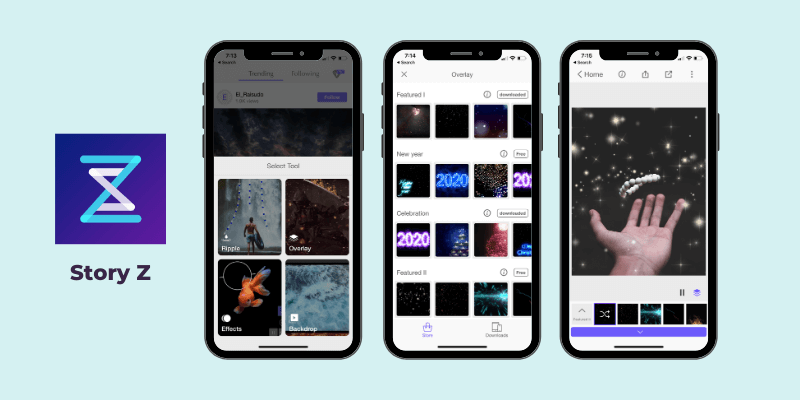
Story Z
Story Z is a multifunctional app that enables the user to add motion and ripple effects to animate their original images as well as adding their own and supplied video overlays.
There are two different ways to add video in this app - standalone video elements using the 'Overlays' tool and full video frames from the 'Backdrop' tool. Being able to add your own video elements allows for a lot more creative freedom and you can shoot your own video assets as well as using any free resources you find online.
One of the clear advantages of this app is the ability to mask your layers which allows you to apply these overlays on just a portion or the background of your image, resulting in a much more realistic effect.
Accessing the premium version of the app which unlocks high quality exports and all the video overlays costs around US$3 week, $10 per month or $30 for a year.
Pros
- Layer masking with smart brush and erase features
- Supports multiple image sizes and formats
- Sophisticated layer masking
- Can add your own video effects
- No watermark on exported images (provided you watch an ad)
Cons
- Limited number of available video overlays
- Free version means you need to tolerate some ads but that’s the trade off for a free app
- Can only export video at 1200px unless you upgrade to premium
- Editing tools seem to only apply to the original image and not the video overlays
- Can’t create looping effect with added video
- Unable to combine different video effects at once
Get it at: storyzapp.com | Free (with in-app purchases) on iOS and Android
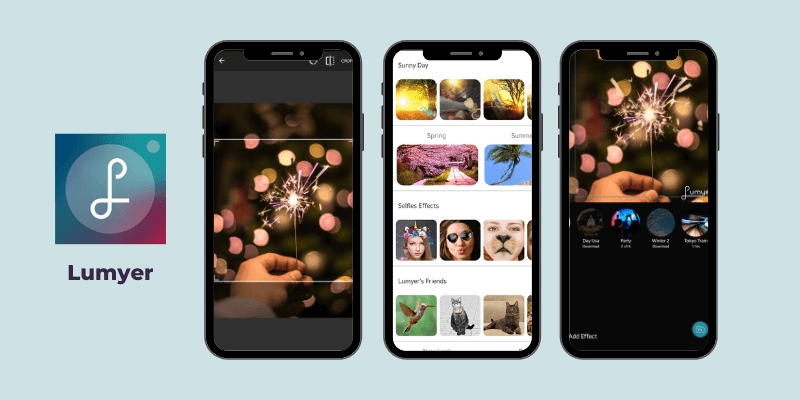
Lumyer
Lumyer is a basic app that will add fun, animated overlays to your videos and still images. Creating a ‘Lumy’ is relatively simple, you select the video effect you’d like to add to your image and then place it in the desired area of your image and scale and rotate to fit. There are not a lot of editing options or ability to mask or soften the edges but you can adjust the opacity of the effect if you want it to blend more naturally into your image.
You can access over 300 different effects with a premium account but the app offers 35+ free ones to experiment with first. As well as photographic effects there are a lot of fun selfie add-ons and seasonal themed overlays.
The premium app which removes the watermark and unlocks all the overlays costs US$3 week, $10 per month or $30 for a year.
Pros
- Ability to save Lumy as a live photo or gif
- Easy to share as an MP4 straight to Facebook, Instagram and WhatsApp
- A few great free filters
- Some video filters include sound effects
Cons
- A lot of the overlays are a bit cheesy
- Limited to 1:1 ratio
- You can only combine two filters in the free version
- Exported file is small at only 640px
- Vertical image format not supported yet
- No masking and limited editing features
Get it at: lumyer.com | Free (with in-app purchases) on iOS and Android
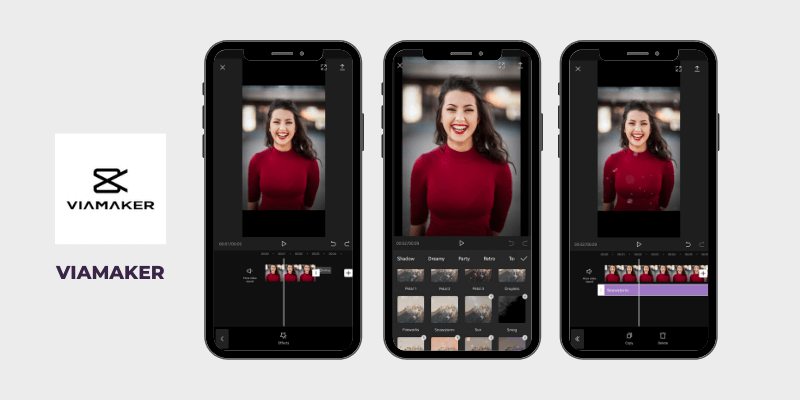
CapCut (previously Viamaker)
CapCut is a free all-in-one video editing app that has everything you need under-one-roof.
Apart from its easy to use interface, it also has a huge library of high quality overlays and effects to choose from. It is relatively easy to apply the overlays as all their downloadable contents are free to download so all you need to do is download and apply. However, only one overlay effect can be used on an image or video layer. We also found out that there are no opacity or color adjustments for the overlays .
The app is entirely free but they automatically add a watermarked outro at the end of the video. However you can easily remove the outro by deleting that layer before you export your video.
Pros
- Ability to save and export at 1080p
- Huge library of high quality overlays
- Easy to use interface
- Huge library of sound effects and music
- Masking features
Cons
- Limited to one overlay effect per layer
- No blending, colour or other adjustments available on the overlays
The Verdict
If you have no experience and don’t want to spend a cent you can certainly obtain some great free video effects using the apps mentioned above. Matching the right image with the right filter can be a bit of an art but it is a great starting point for creative experimentation. There are of course limitations in the assets available both in app and online but you will still be able to exercise your creativity and create some great moving images using what you can download or shoot yourself.
There is not much of a learning curve required to use any of these apps, a basic understanding of layers and masking will help but there are enough video tutorials and resources around to help you if you need it. Luckily most smartphone video and image editing apps have similar functions so once you know how to use one you should find it easy enough to navigate and operate others.
Have you tried any of these apps or anything like it?







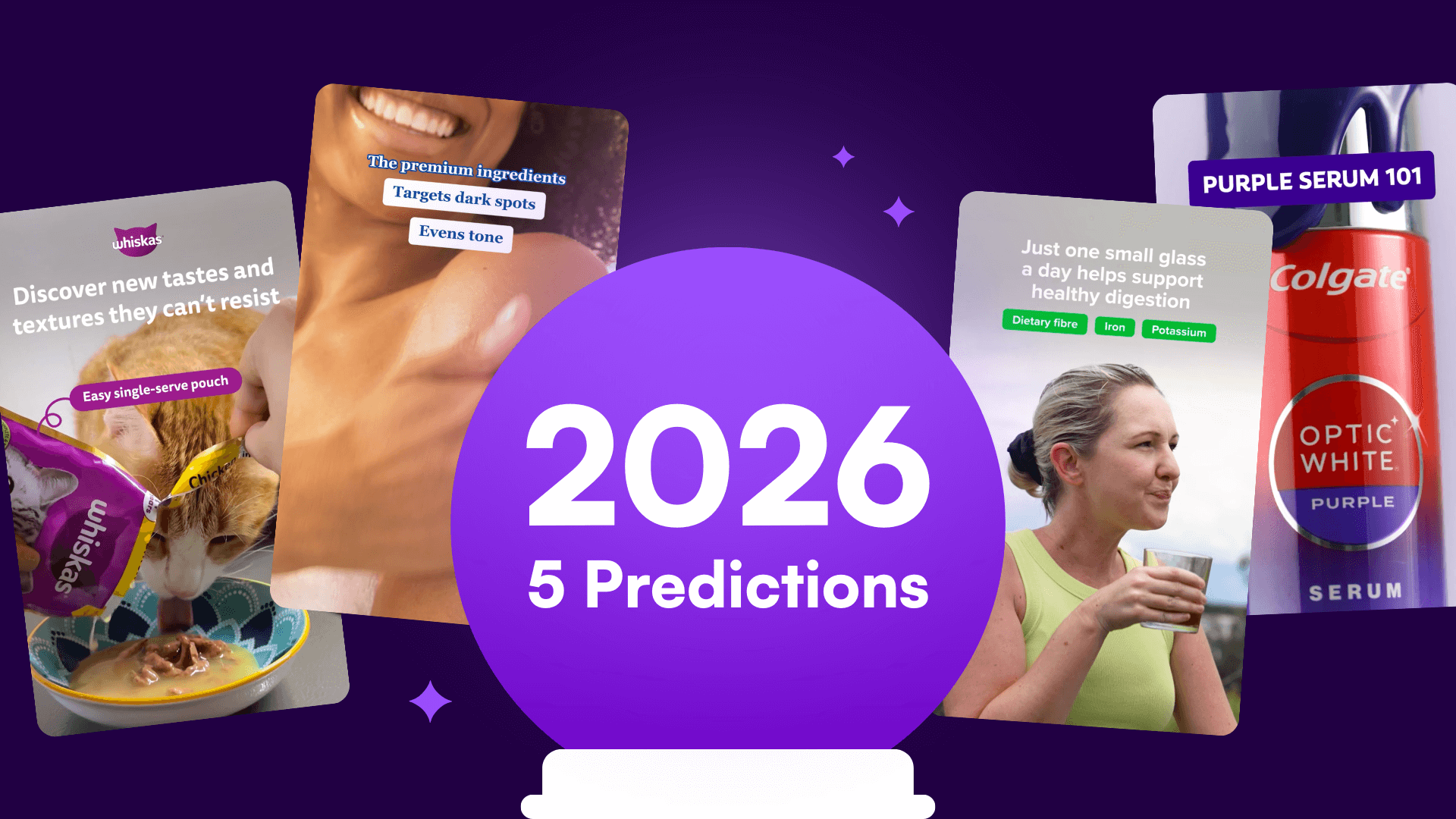

%20(1).png)
%20(1).png)






