5 creative mirror styling techniques

Mirrors are a handy prop to have when styling products. Aside from being compact and easy to store in your photography toolkit, they enable some truly unique creative effects in your images.
From practical tips to surreal illusions, we've prepared 5 inspiring demonstrations to show you how to get creative with mirrors.
Create depth with layers
Layering mirrors and raising them on an angle adds dimension and brings depth to the background
Show both sides of your subject
Showcase details from both the front and back of your subject for an added perspective
Highlight the subject
Placing the product on a mirror creates a central focal point drawing your viewers attention to the subject
Placeholder for textures
Save your paper backdrops from getting wet by using a mirror for all your texture swatches or droplets
Create a surreal perspective
Head outdoors and snap your shot under the clouds. Flip your photo around for an extraordinary effect!
Bonus Tip: Use it as a light reflector
Mirrors are known for their reflective capabilities. Why not use once to bounce light and create a nice, even highlight to the edge of your subject







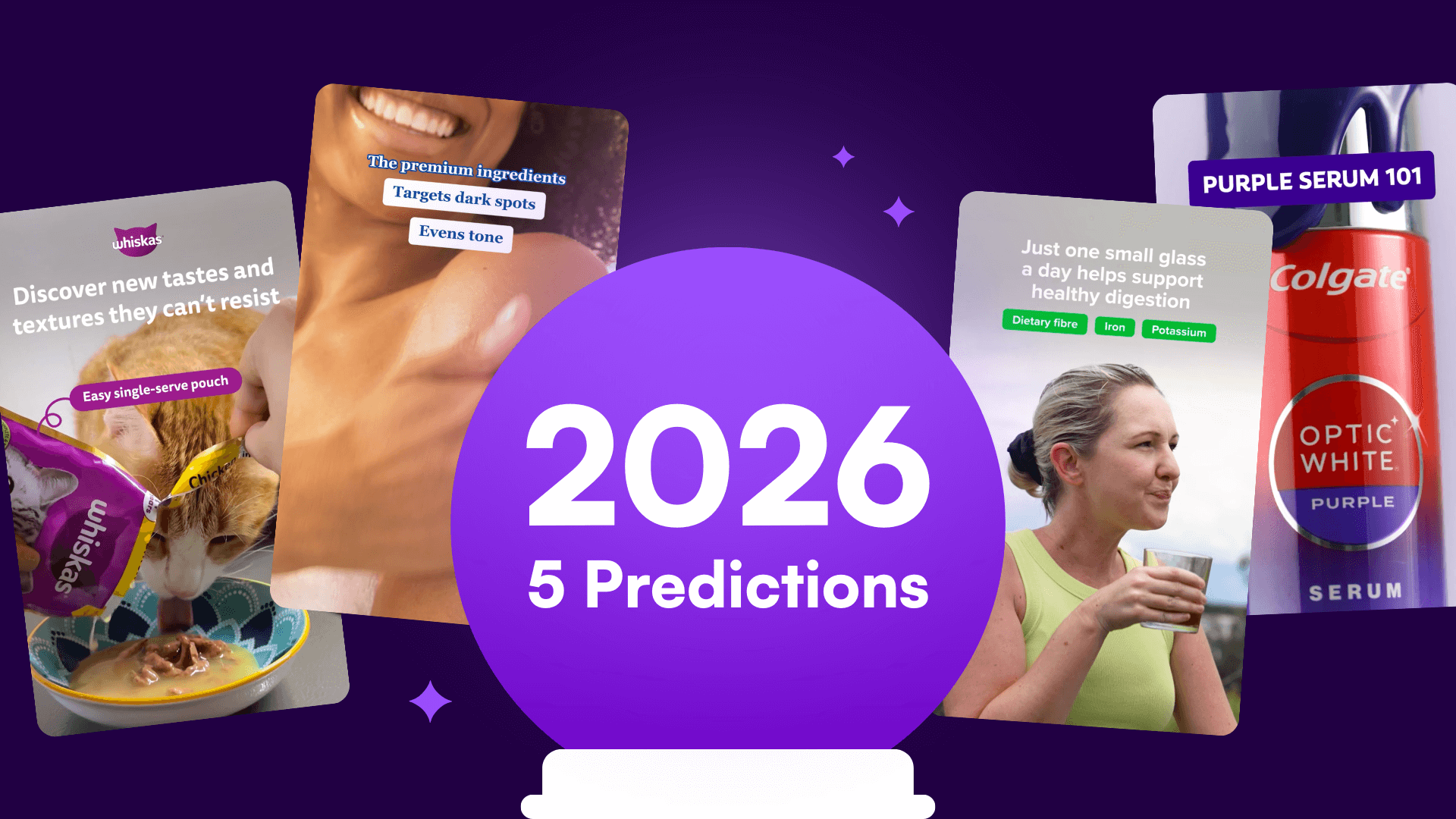

%20(1).png)
%20(1).png)






